Frequently asked
Frequently asked questions
Our service is enterprise leading and we have been operating since 2013 – we are committed to ensuring the ultimate security of your data
Our backup solutions are for clients worldwide.

How do I uninstall or reset the application on Linux?
To do this, please execute the following in a terminal window:
pkill backup-tool rm -rf /opt/CloudBackupSolutions
If you are reinstalling, follow the steps as outlined in the FAQ “How do I install on Linux?”
What operating systems are supported?
The following operating systems are supported:
- Microsoft Windows
- Apple macOS
- Linux
- Synology NAS
Can I install on multiple devices?
Yes, you are able to install the backup software on multiple computers using the same account.
There are no limitations to the number of devices in an account.
How do I install the backup software on Windows or macOS?
Download and install the software from https://storage.cloud-backup.co.za using the Cloud Backup account information that was emailed to you after your order was accepted.
Install as you would any other software package.
Once the software is installed, run Cloud Backup Solutions and log in with your assigned account username and password. You can then create Protected Items (backup sets) to meet your backup requirements.
For support, please contact support@cloud-backup.co.za.
How do I install on Linux?
Linux can be installed into a desktop version or headless.
From a terminal window, execute the installer:
root@myserver# chmod 755 Cloud_Backup_Solutions-21.9.12.run root@myserver# ./Cloud_Backup_Solutions-21.9.12.run First-time installation... Extracting latest software version to '/opt/CloudBackupSolutions'... Starting service... First time setup - please answer the following questions: Username: <your_username> Password: <your_password> Server URL (https://storage.cloud-backup.co.za/): <press enter> Logging in... Device name (myserver): Registering this device... Logged in. Complete!
How secure is this solution?
We assure our customers that it is very secure. We’ve done our utmost to ensure the environment is configured as such, and security is of paramount importance to us.
The technical details
Cloud Backup Solutions always encrypts all user data before sending or storing it, using strong AES-256-CTR with Poly1305 in AEAD mode with high-entropy random keys. The user’s password is used to derive two 192-bit keys (the “L” and “R” keys) via PBKDF2-SHA512, with hard-coded parameters for repeatable output.
- The L-key is used to log in to the Auth Role server in place of the real password; the server stores only a bcrypt(sha512) hash of this L-key.
- The R-key never leaves the client and is used to encrypt secret keys stored within the user’s profile on the server.
During rest:
When Cloud Backup Solutions sets up a Storage Vault for the first time, it generates two high-entropy random keys (the 256-bit “A” and 128-bit “E” keys). All user data in the Storage Vault is stored encrypted with the A-key using AES-256 in CTR mode and authenticated using Poly1305 in AEAD (encrypt-then-MAC) mode. The only party with the decryption key is your company/the backup user. This ensures total privacy of the data.
Are you HIPAA/GDPR/POPI compliant?
Yes, fully.
HIPAA
Please read the above FAQ regarding security. The “During rest” section ensures the privacy of the PHI data, as it is fully encrypted.
GDPR
Cloud Backup Solutions can be part of your GDPR compliant backup offering, however, you will have to ensure that you fulfil your own GDPR obligations as well. It may be advantageous to engage a GDPR consultant or agency to ensure your compliance.
POPI
Your personal data is fully protected and secured in line with POPIA guidelines.
How do I change my backup account password?
Please do this through the billing portal https://accounts.cloud-backup.co.za
When logged in, navigate to Service -> Cloud Backup Solutions -> Product -> Reset password.
The password change will be scheduled and synchronised between Billing and Backup Portals automatically.
No further changes are needed on your existing devices.
How can I quickly restore all my data?
If you have unfortunately suffered data loss and/or some sort of hardware failure, we are very sorry for you – but help is at hand as this is exactly why you signed up for our service in the first place.
Restoring to a new device is a simple process – you will need to download the backup client again and choose the option to sign in with your existing account username as emailed to you when your service was provisioned.
Do not perform a backup yet – contact us via support@cloud-backup.co.za to initiate the restore process and reassociate your previous Protected items.
Manual Restore
Optionally, we are able to quickly and easily perform a bulk data restore for your account, to your own external device, rather than you wait for your data to be restored over the internet, which could take a long time. There is a one-off fee for this service (1000 ZAR – 57.21 EURO – 67.69 DOLLAR – 49.35 BRITISH POUND).
How do I restore?
The simplest, quickest and most effective way to restore is by launching the Cloud Backup Solutions application on your computer.
Navigate to the Restore option on the left, follow the wizard to choose the files and folders you wish to restore.
Can I back up mobile devices and/or is there a mobile app?
The answer to both questions is unfortunately, no.
How do I create multiple accounts?
To create multiple backup accounts in a single billing account, re-order the free trial service as many times as is required.
Remember that there is no limit to the number of devices in a single account, but if you wish to keep files separate from different employees, we do recommend different backup accounts.
I installed the backup client but am unable to connect?
Firstly, please ensure you are not using an anti-virus or anti-malware software package that might be blocking the application. On Windows, this is backup-tool.exe and on macOS and Linux, backup-tool.
If you use the Untangle firewall, please ensure you disable the outbound rule that blocks non-HTTPS traffic to port 443. This should permit the application to connect.
What is a Protected Item?
A Protected Item is one or more files and/or folders that are to be backed up. You can think of it as a backup set.
How do I delete a Protected Item?
It is not possible to delete an existing protected item. This is to thwart ransomware that may try and delete your backups – deleting a Protected Item also deletes the backup set from the cloud. If you are really sure you want to delete a Protected Item, please email support@cloud-backup.co.za with your request and reasoning.
I have a problem with links/aliases/symbolic links
Links of any description are not followed. Please ensure you add the target file or folder to the Protected Item backup set
How do I setup automated cloud backups?
Firstly you should configure a Protected Item. This is a backup set that contains files and/or folders. You can have multiple Protected Items – for example, you might set up one for “Payroll Data”, another for “Documents” or just a single “Backup Set” with all the items you need.
Once your first backup has started, the backup agent will automatically, and in real-time, provide you with ongoing protection for your files and folders, transmitting changes hourly (this is configurable).
Backups will run whether you are logged on to your machine or not.
How do I perform a backup?
Once you have started your first backup, the backup process will begin.
You do not need to do anything further and the client will run in the background monitoring your files and uploading any changes automatically.
I have a lot of data to backup?
For backups of more than 250Gb, we have the facility to allow you to perform your first backup to an external hard drive and send this to us for an initial data load, otherwise, you must allow your data to upload over the internet and ensure you have enough data, should your service be capped.
If you have more than 20Gb to back up and wish to make use of this service, please let us know by sending an email to support@cloud-backup.co.za and we will take care of the rest for you.
Note that if you do choose this option, you will need to have your initial data load performed prior to any internet-based backups. Once your initial data load has been imported, your backups will continue from that point onwards.
Any backups performed to an external device are fully encrypted by the backup software so your data will be safe in transit.
There is a one-off fee for this (1000 ZAR – 57.21 EURO – 67.69 DOLLAR – 49.35 BRITISH POUND).
Can I backup to local devices?
Yes, in addition to the Cloud Backup, for resilience you are also able to back up to one or more local devices.
Bear in mind though that most failures are caused by electrical, hardware or power failure, and we recommend that you always maintain your Cloud Backup too. All your backups will be encrypted and stored securely.
How do I know my backups are working?
If you don’t hear anything, they are working silently in the background.
If your device has not backed up for 3 days and you have configured notifications, you will receive a warning email.
Occasionally you may receive an email with a summary of your backups.
You can also access the web-based dashboard at https://storage.cloud-backup.co.za and log in with your account credentials to view the overall status of all devices in your account.
When will my files be backed up?
Once you have the Cloud Backup Solutions agent installed and running, any new files will be backed up within a 15-minute window after they are created.
Therefore, assuming you have a working internet connection and/or an active external device that you are backing up to, the new files will be backed up pretty much immediately and available for restore within a few minutes.
Are open files backed up?
Yes. Inbuilt into the Cloud Backup Solutions agent are methods enabling open files to be backed up.
The advantage of this is that active files do not need to be closed prior to backup, and anything you are actively working on is also protected.
How long are my files kept?
All your backed up files are retained indefinitely unless you have set a retention policy that changes the default setting.
Files deleted from your device are never removed from your backup set unless you deselect them from the backup, in which case you will be prompted that you understand they will also be removed from our cloud.
New versions of files already backed up are updated by default every 15 minutes after they are changed.
How long will my backup take?
This all depends on the amount of data you are backing up, and how fast your internet connection is.
Typically, we estimate you can expect to back up between 2 and 10Gb per day over an internet connection, but we have seen more than this possible.
Remember that if you have a large initial backup size exceeding 250Gb, we can load this manually for you and your device backup will continue from where this stops. We charge a one-off fee of R1000. You provide us with a memory stick or hard drive with your initial encrypted backup on and a prepaid return method, we load it onto our servers and then send your device back to you.
For more information about this, please contact support@cloud-backup.co.za
How much data can I backup?
There are theoretically no limits to the amount of data that you can back up as Amazon Web Services storage is infinitely scalable, but please bear in mind that you will be limited by your internet connectivity for the initial upload.
We also offer substantial discounts on backups larger than 500Gb so we recommend you contact us to discuss your requirements.
Refer to the other frequently asked questions for information on how we can perform an initial manual load of your encrypted backup data directly to our servers.
Why is my backup smaller than the data on my device?
The backup software that we use implements deduplication and compression, and skips irrelevant, temporary and certain system files.
This means that if you have files that are duplicated in your backup set, only a single instance of the file is stored, and files such as swap or temporary files which are only used for the duration of your logon, are not backed up.
The result is that your backup set may be much smaller than the drive, folder, or files that you have specified to be backed up. For example, you choose your C:\ drive which reports it has a total of 30Gb used, but your backup set is only 20Gb.
In addition, compression is used wherever possible to save as much bandwidth and space as possible. This also saves you money on your storage fees.
Can I backup my email?
The answer depends on how your emails are stored. Most email clients are backed up natively. We also offer Microsoft 365 backups as well.
How does your service differ from dropbox?
This is a great question. The primary distinction is that we provide endpoint backup rather than file syncing and sharing. If you are looking for key differentiators, the following list summarises accurately:
- Dropbox is primarily a sync client, for file sharing and collaboration, and is not really designed for ongoing backups even when you are logged off
- Dropbox is based in the US, and as such is governed by a different jurisdiction, subject to the privacy questions that are being raised in the US with the NSA. This is also particularly relevant in light of the POPI (Protection of personal information) act passed in South Africa, governing that certain data cannot leave the country.
- Backing up or recovering large sets of data to Dropbox could potentially take months, whereas our service is 100% based in South Africa and we have a 1Gb connection to the internet. We can back up and restore data as fast as your ADSL connection will allow.
- Dropbox do not provide any quick and easy way to restore large quantities of backup to external disk for rapid recovery (and the same for backup)
- Dropbox charges extra for versioning and deleted files are subsequently removed after 30 days – we store multiple versions and deleted files indefinitely
- Dropbox themselves have advised they will decrypt and hand over files to the US government upon request, and on their website quote “Dropbox employees are prohibited from viewing the content of files you store in your account” which we read as “prohibited, but fully capable of doing so”. We cannot view your files unless we initiate a full restore on behalf of our customers.
How many computers can I backup?
There are no limits to the number of devices you can backup within your account.
Can I backup directly from my NAS?
It depends on the manufacturer and operating system.
If your NAS runs Linux, then is should be able to be backed up. Alternatively, you could back up the network share from your computer.
What is the web based dashboard address?
You are able to manage your backup devices at https://storage.cloud-backup.co.za
Use your service username and password to gain access.
What should I backup?
You have the ability to manually add any files or folders into a Protected Item.
As a rule, the current users home directory should be enough. This will typically include Documents, Pictures, Mail files and so on.
However, it should be noted that on Windows in particular, this can include video files, which can take up more space than may be necessary, so some “tuning” of the backup selection may be required.
On Windows, we do not recommend backing up the C:\Program Files\ or C:\Program Files (x86)\ directories as this usually will not result in the programs being installed successfully following a restore unless you also back up a copy of the registry and C:\Windows directory to include components. This can result in a lot of data being backed up!
Unable to sign in / sign up
If you receive a message “Unable to sign in” when signing up or signing into an existing account, please validate the following:
* You are specifying your username
* You are specifying the correct password
Should you require a password reset, please log a support ticket and we will generate a new password for you. It is possible to change this via our web-based dashboard at https://storage.cloud-backup.co.za by clicking your username in the upper right-hand corner to access your account and then specify a new password.
I get an error like GLOBALROOTDeviceHarddiskVolumeShadowCopy231UsersMyUserDocumentsOutlook Files': Mount path conflict: Can't mount path 'C__UsersMyUserDocumentsOutlook Files' inside real directory '\?
When this error is seen, it means the Protected Item has “Outlook” checked for backup, in addition to the location in which the Outlook files are being held – in this case, Documents.
Uncheck Outlook from the Protected Item as the Outlook files are backed up anyway from within Documents.
How do I back up Outlook?
If your Outlook data files are in a location that has already been included in the Protected Item – for example, Documents, no further action is needed.
However, if you do not know where your Outlook data files are kept, check the “Outlook” option to let the backup agent automatically locate and back up your files.
What is "file system snapshot"?
It might sound like this takes a complete snapshot of your filesystem, which would use data – but it doesn’t.
What it actually does is activate VSS (Volume Shadow Copy Service) which enables a point-in-time backup to be made, open files to be backed up. So it’s snapshotting the state of the disk and then backing up the files you configured, rather than the whole disk.
I get an error that says "Couldn't log in" and "Certificate signed by unknown authority"
Your Windows system is very out-of-date.
Please apply the patch available at https://support.microsoft.com/en-us/topic/support-for-urgent-trusted-root-updates-for-windows-root-certificate-program-in-windows-a4ac4d6c-7c62-3b6e-dfd2-377982bf3ea5 to update your root certificates, and try to log in again.
When is my invoice due?
All invoices on our paid service are due 30 days after invoice generation.
How do I access invoices or statements?
Please log into your Billing Portal account (your username is your email address) at https://accounts.cloud-backup.co.za
You can retrieve all prior invoices and view statements there.
How do I create multiple accounts?
We don’t recommend creating multiple billing accounts unless absolutely necessary. VAT numbers must be unique in our Billing Portal.
If you require multiple backup accounts, please re-order the free trial multiple times to create multiple service accounts.
How do I cancel?
We only offer cancellation at the end of the current billing period. All invoices must be settled prior to cancellation.
You can cancel your service at https://accounts.cloud-backup.co.za
What payment methods do you accept?
We accept:
- EFT payments (no cash, please) into our bank account with First National Bank (FNB)
- Debit or credit card payments via PayFast
- Debit order via Netcash – contact support@cloud-backup.co.za to be sent an e-Mandate
In all cases, our most up-to-date details are included on your latest invoice, along with a customised link to make a card payment.
How do I pay by card?
We accept most major debit and credit cards. Payments are made through PayFast, one of the leading South African payment processors.
A customised link will be present in your invoice to capture the relevant invoice and payment amount information.
Can I overpay?
Should you wish to make a larger payment to add credit to your account this is certainly possible, and welcomed to keep your account in good standing.
In this instance, your credit will be used to pay future invoices, and you will receive an invoice for your records that reflects payment in full.
How do I sign up for debit orders?
Our debit order service is provided by Netcash.
Please send an email to support@cloud-backup.co.za with your account details and we will send you an e-Mandate for completion.
Your invoices should continue to be paid by EFT or card payments until your invoice email reflects that your payment method is debit order.
How do I get support?
Please send an email or visit support.cloud-backup.co.za (Our dedicated Cloud Backup site).
We have an automated ticketing system which will assign you a unique reference number and a member of our team will get back to you.
I forgot my username and/or password?
If you have forgotten your username – which is usually your email address – please send us an email – the same applies if you have forgotten your password.
To reset the password for a known username please refer to your initial welcome email to access the web-based portal and click “Forgot your password” to be sent a reset link.
If this does not work we can generate a new password for you.
How do I cancel my service?
In accordance with the terms and conditions, you must provide us with 1 clear calendar months notice of cancellation.
Because we bill monthly, termination must be provided upon receipt of your next automated invoice. After this time, your Cloud Backup service(s) will be ceased.
Unless you request otherwise, your data will be automatically migrated away from our live backup area and kept for a maximum of 30 days, during which time you may reactivate the cloud backup service.
After reactivation your data will be migrated back to our live backup area and it will be possible to restore from it.
Do you support compliance?
Absolutely. The Cloud Backup and private cloud backup solutions that we offer feature compliance with legal hold initiatives, Health Insurance Portability and Accountability Act (HIPAA), Federal Information Processing Standard (FIPS), Sarbanes-Oxley (SOX), Safe Harbor and many other mandates.
Due to the granular and tight-controls it is possible to configure retention policies, security, access, and many other elements through the Administrative Console.
If you have a specific compliance requirement, please contact us to discuss.